How to remotely access a Charmaker HMI - Apple iOS
You’ve been brought here to guide you through how to setup remote access your Charmaker(s) using our secured remote access platform.
Before you begin
You will need the following before you begin (this will be provided to you by Earth Systems):
- Your own Microsoft Account - Username and Password
- For tablets/phones - Apple Store account to download the app
- IP Address(es) of your Charmaker HMI operator panel(s)
Installation Instructions
Note: These instructions have not yet been tested on Apple devices, but will be a general guide.
1. Install Tailscale and Microsoft Authenticator
a. On your Apple iPhone / iPad, install the Microsoft Authenticator app:
https://apps.apple.com/au/app/microsoft-authenticator/id983156458
b. Then, download the Tailscale app:
https://apps.apple.com/us/app/tailscale/id1470499037
c. Once installed, open Tailscale and click Get Started and accept the prompts to install a VPN configuration
d. Click Sign in with Microsoft
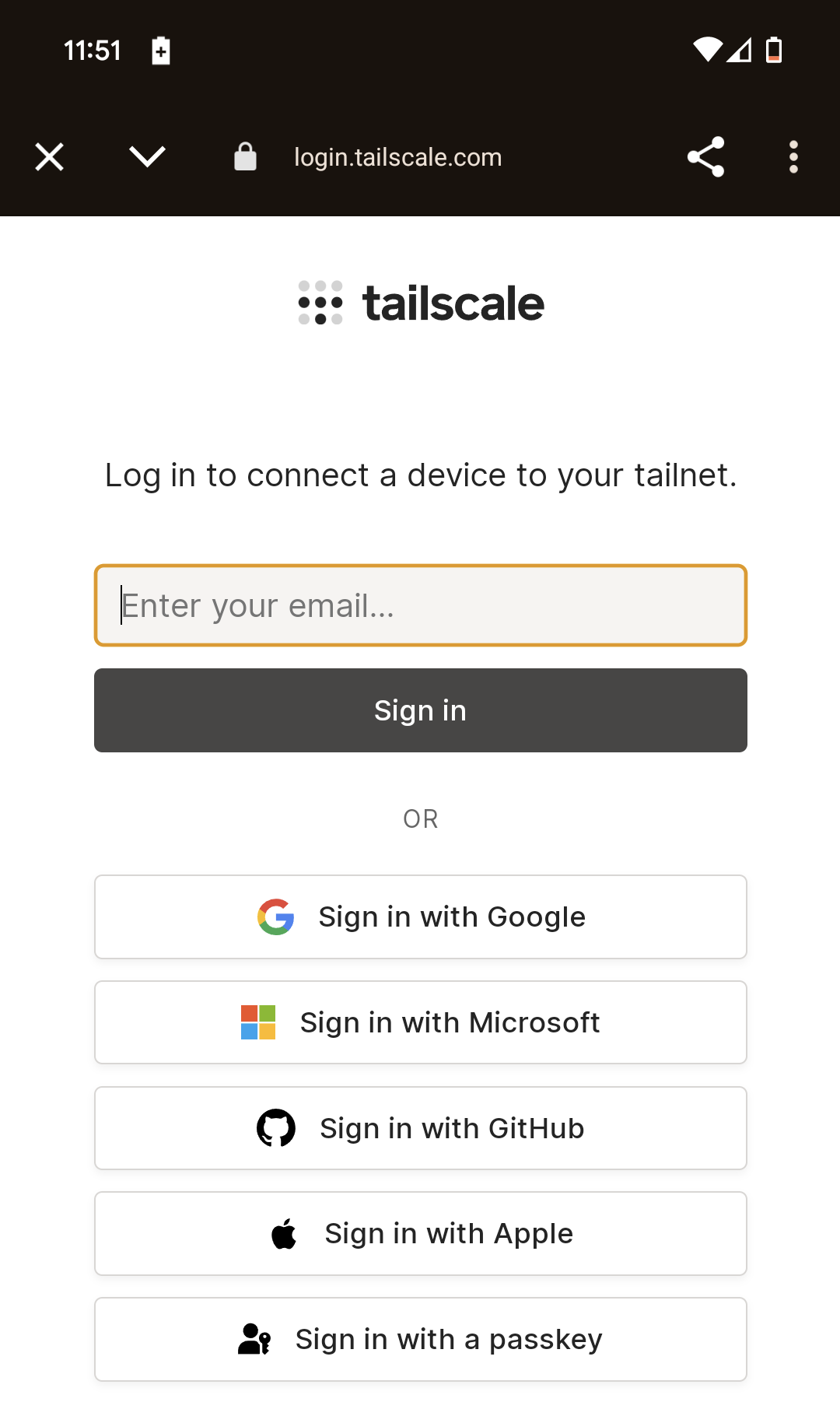
e. Login with your Microsoft login provided to you by Earth Systems
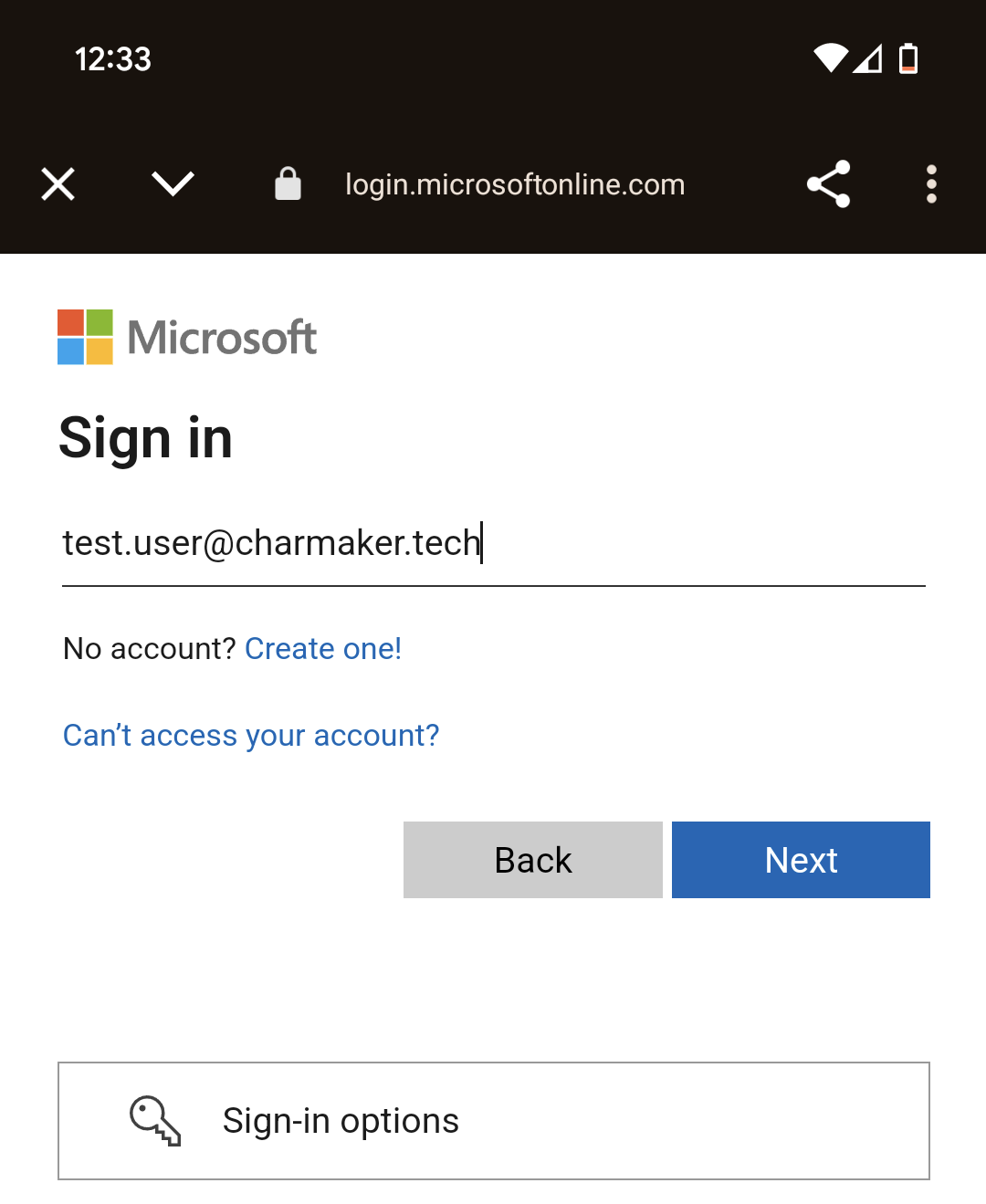
f. You will be required to change your password
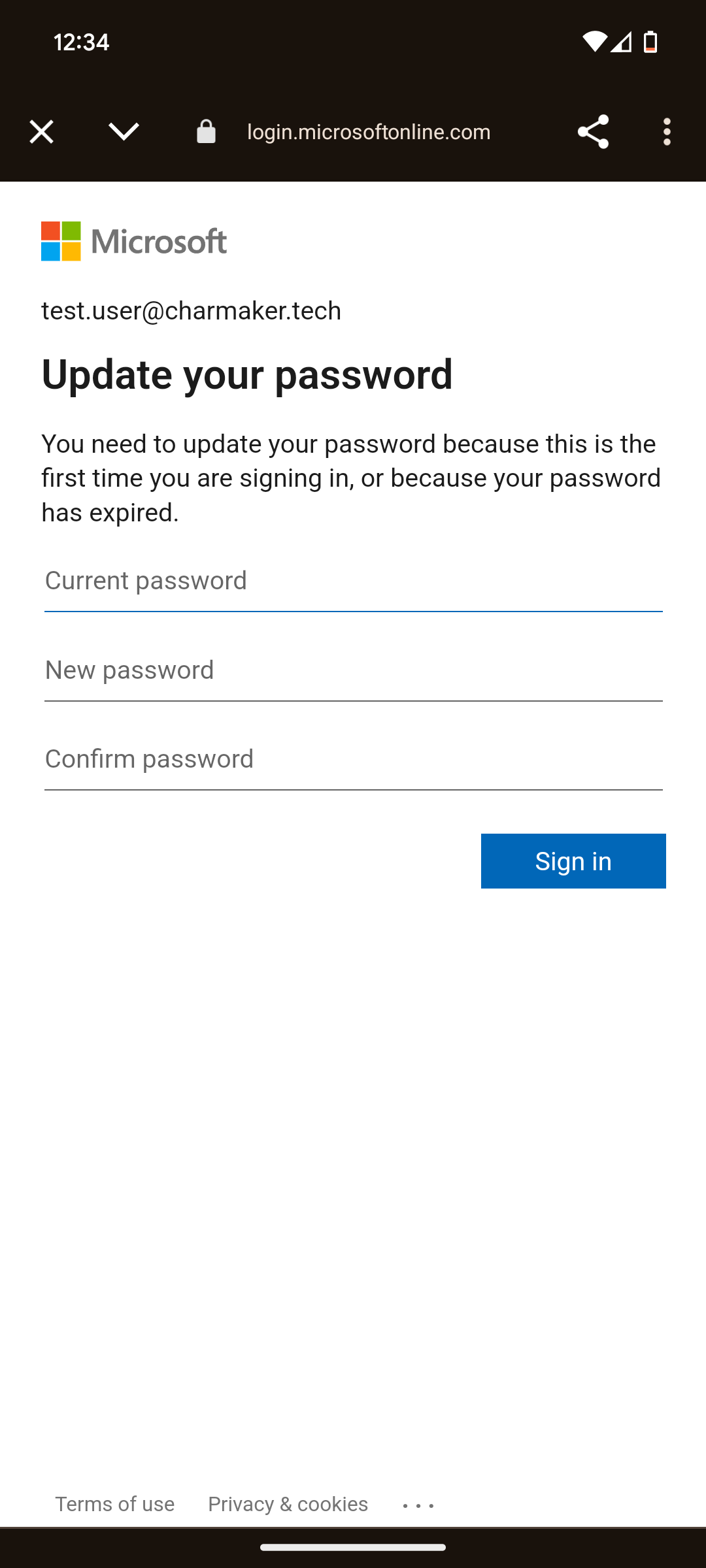
g. Then click Next to proceed setting up 2-Factor Authentication (2FA) and Next to proceed again.
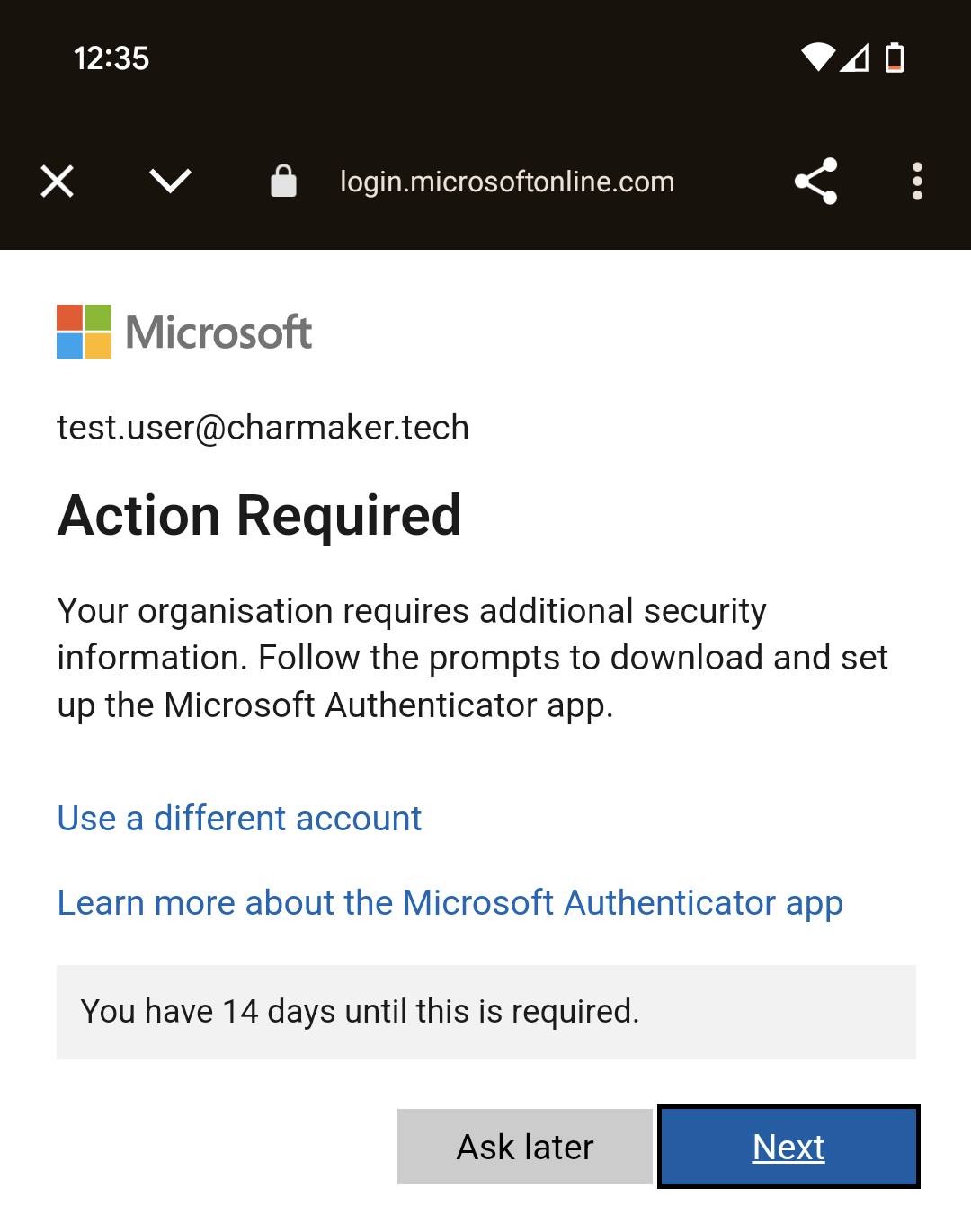
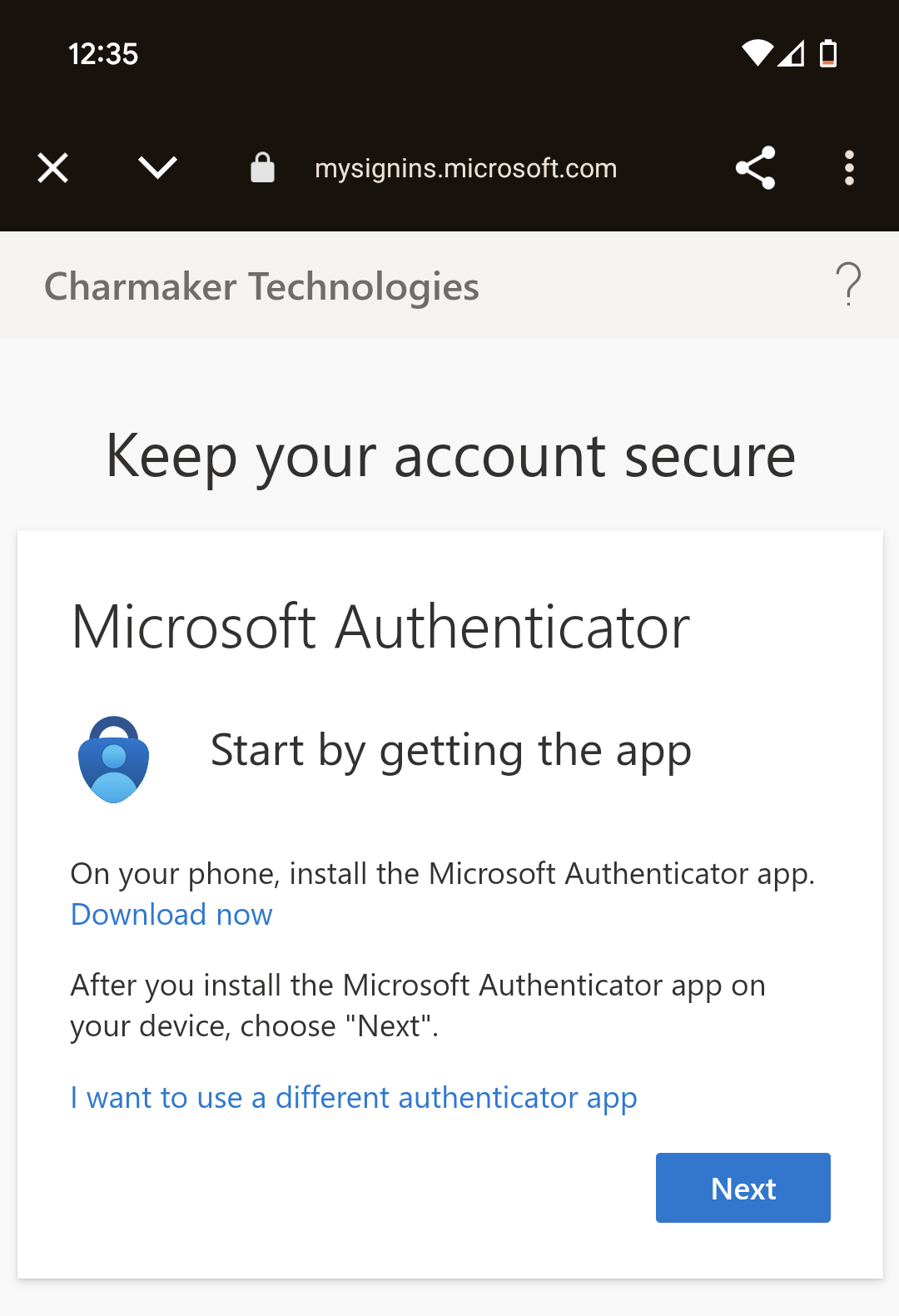
h. Click the link ‘Pair your Account to the app by click this link’.
This will open the Microsoft Authenticator app and add the account.
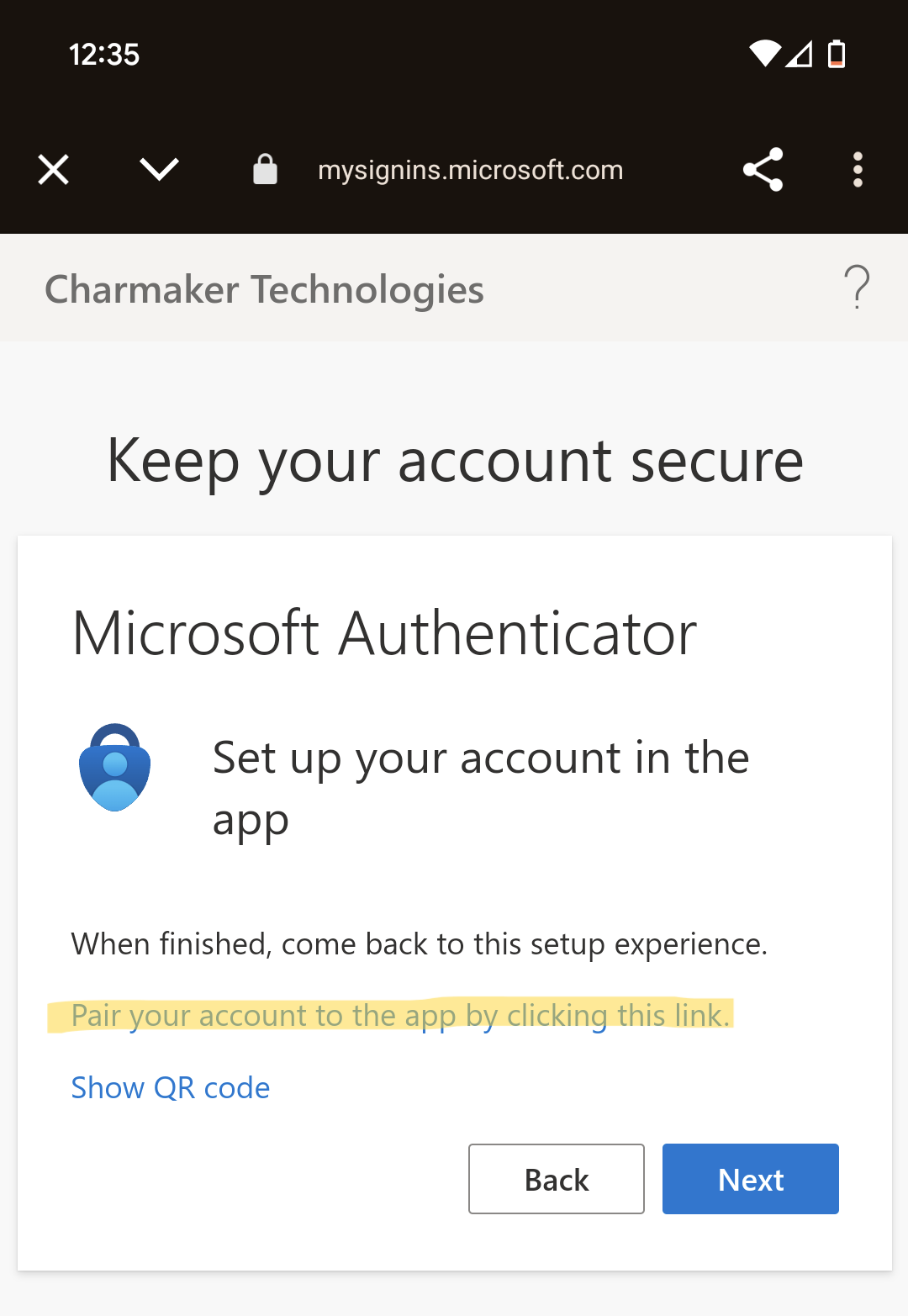
i. Go to the Microsoft Authenticator app, get the code on-screen and enter this in the Tailscale app, then click Yes.
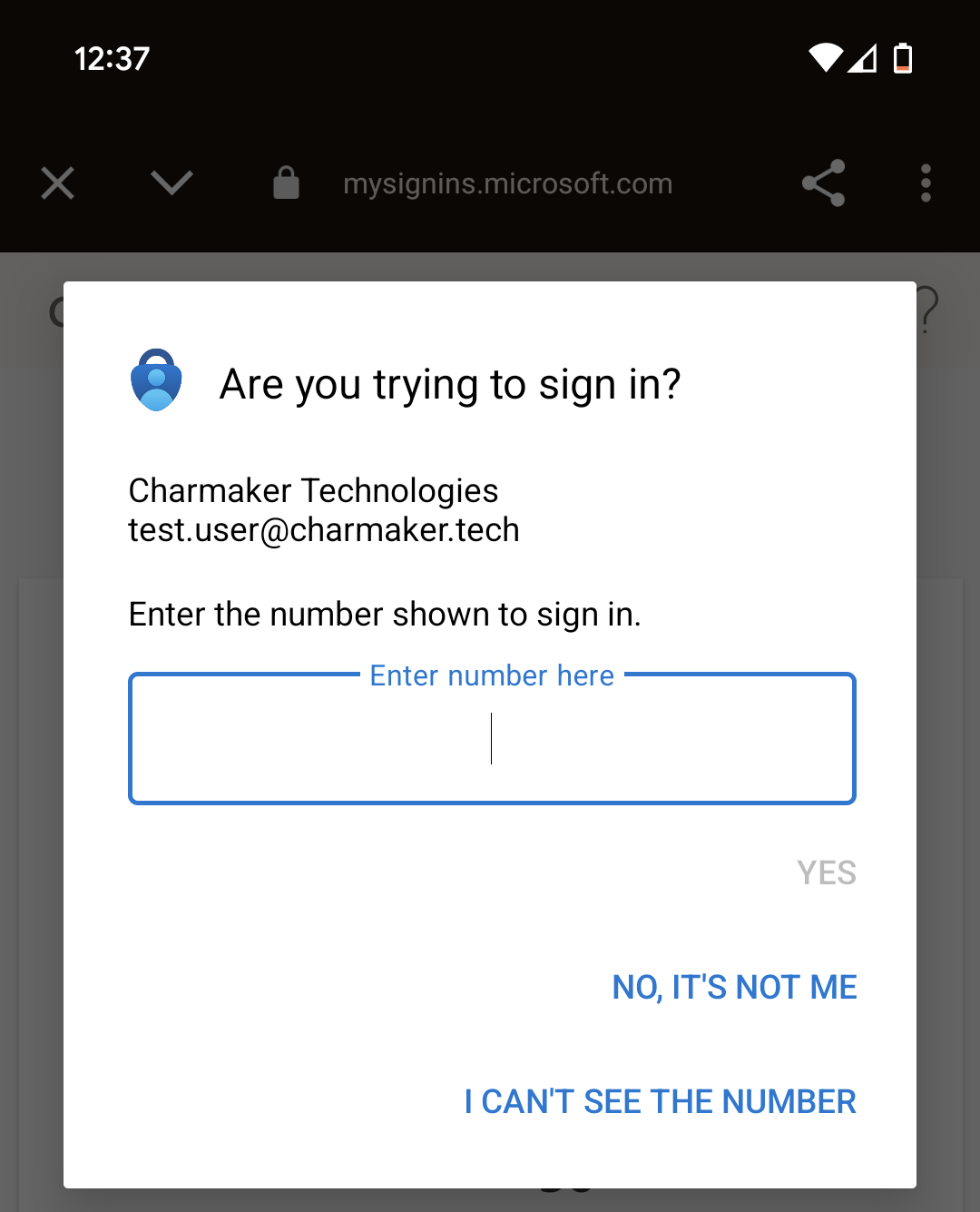
j. Once finished, click Next and Done.
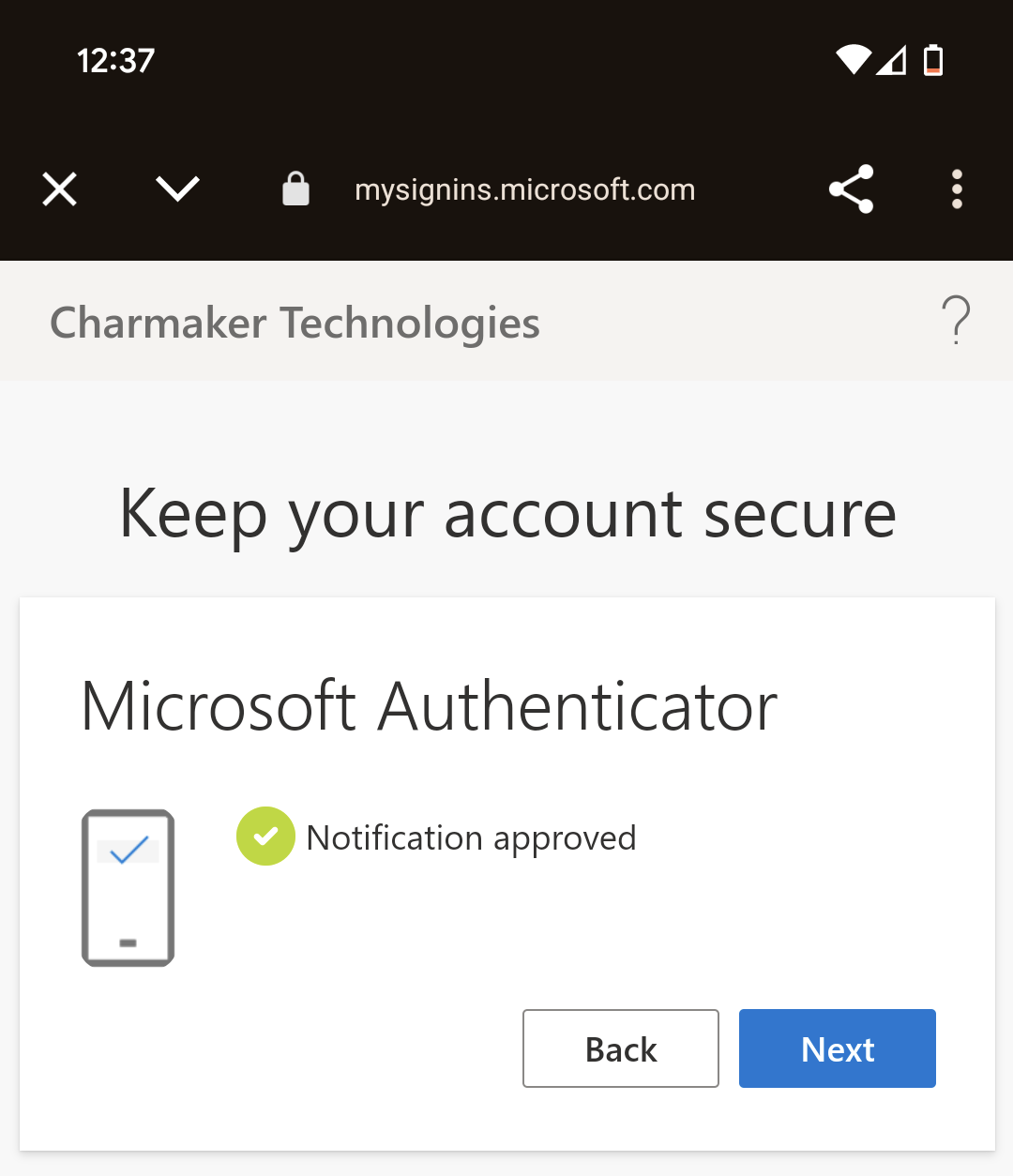
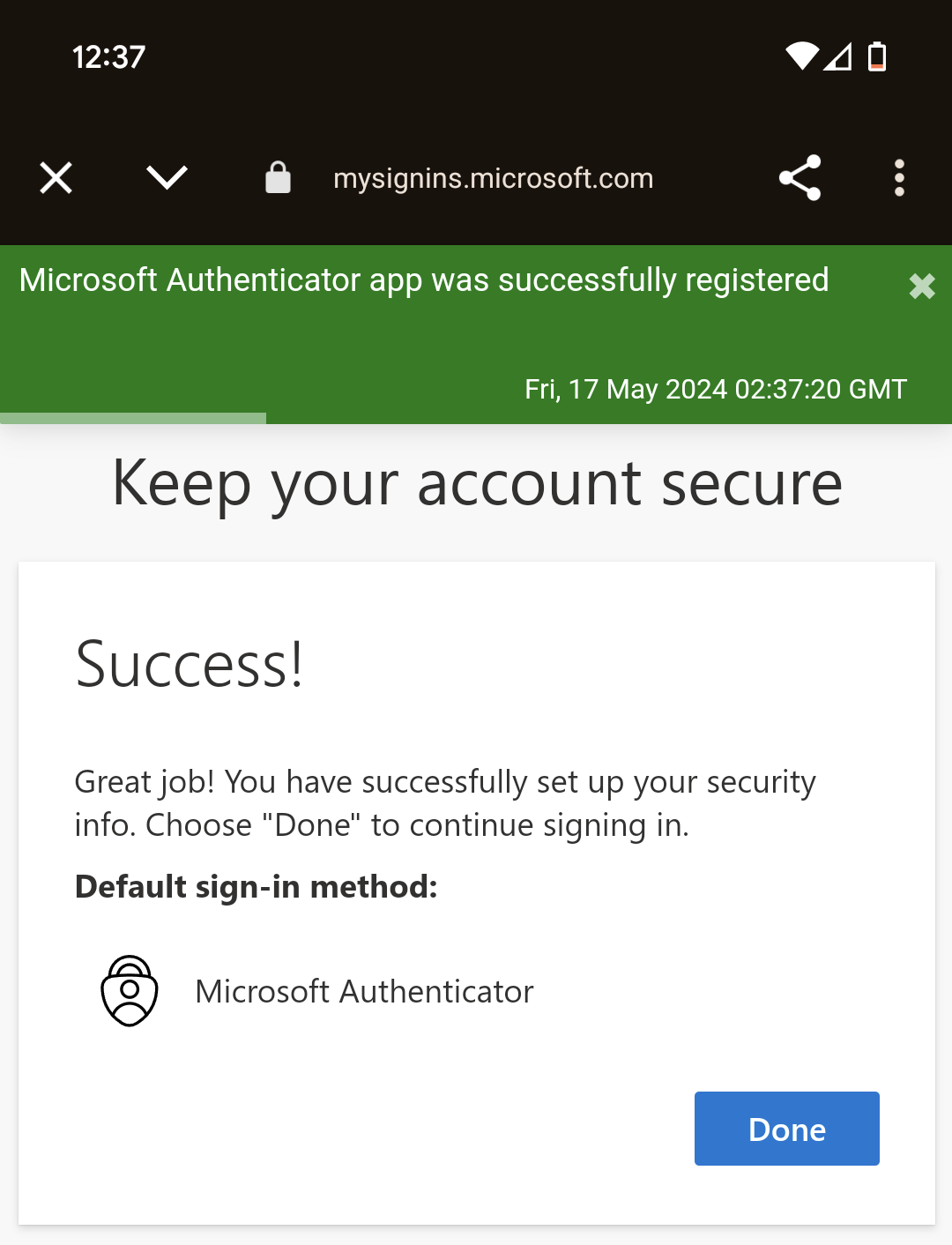
k. Then click Accept
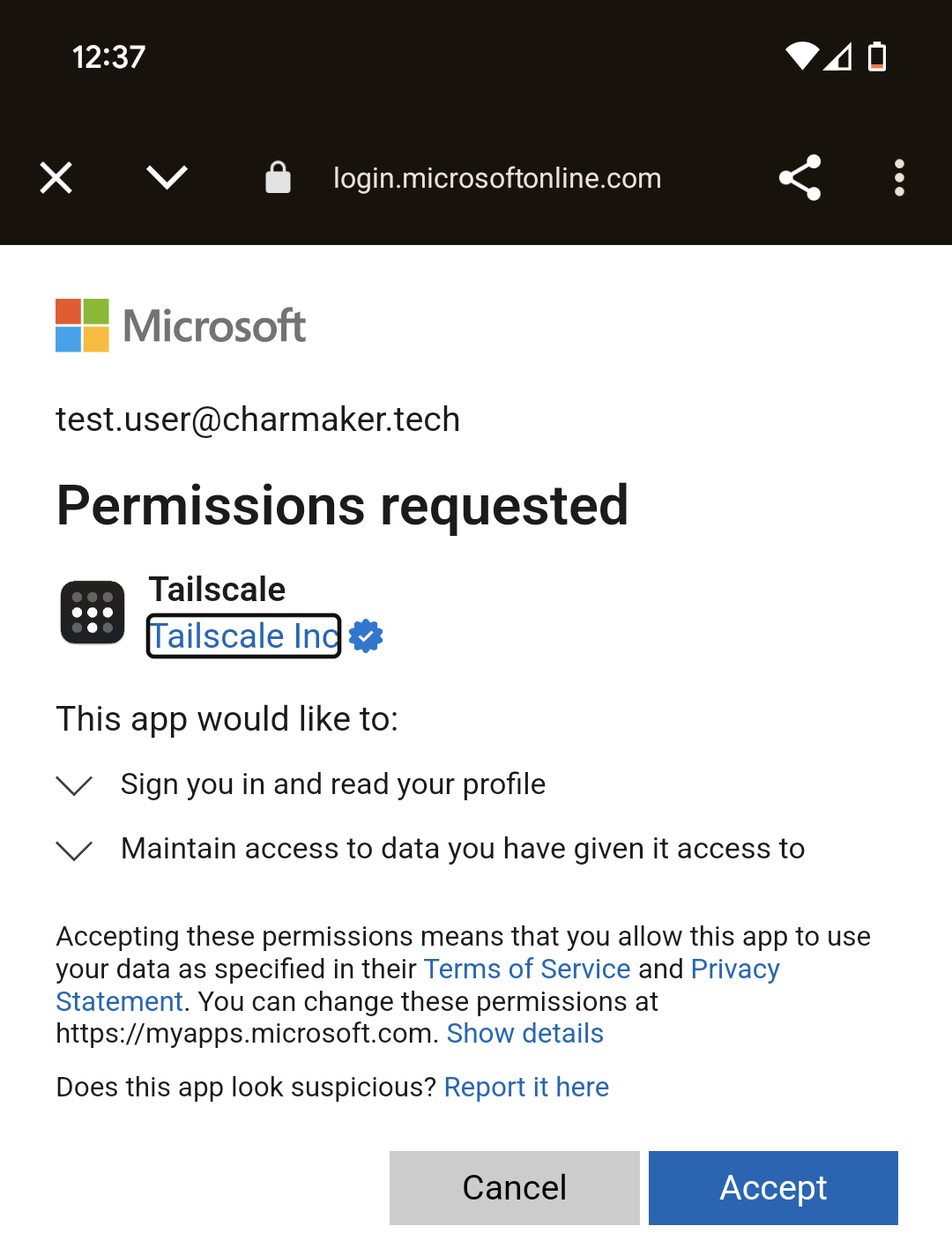
l. Finally, click Connect in the Tailscale app to join your device to Tailscale
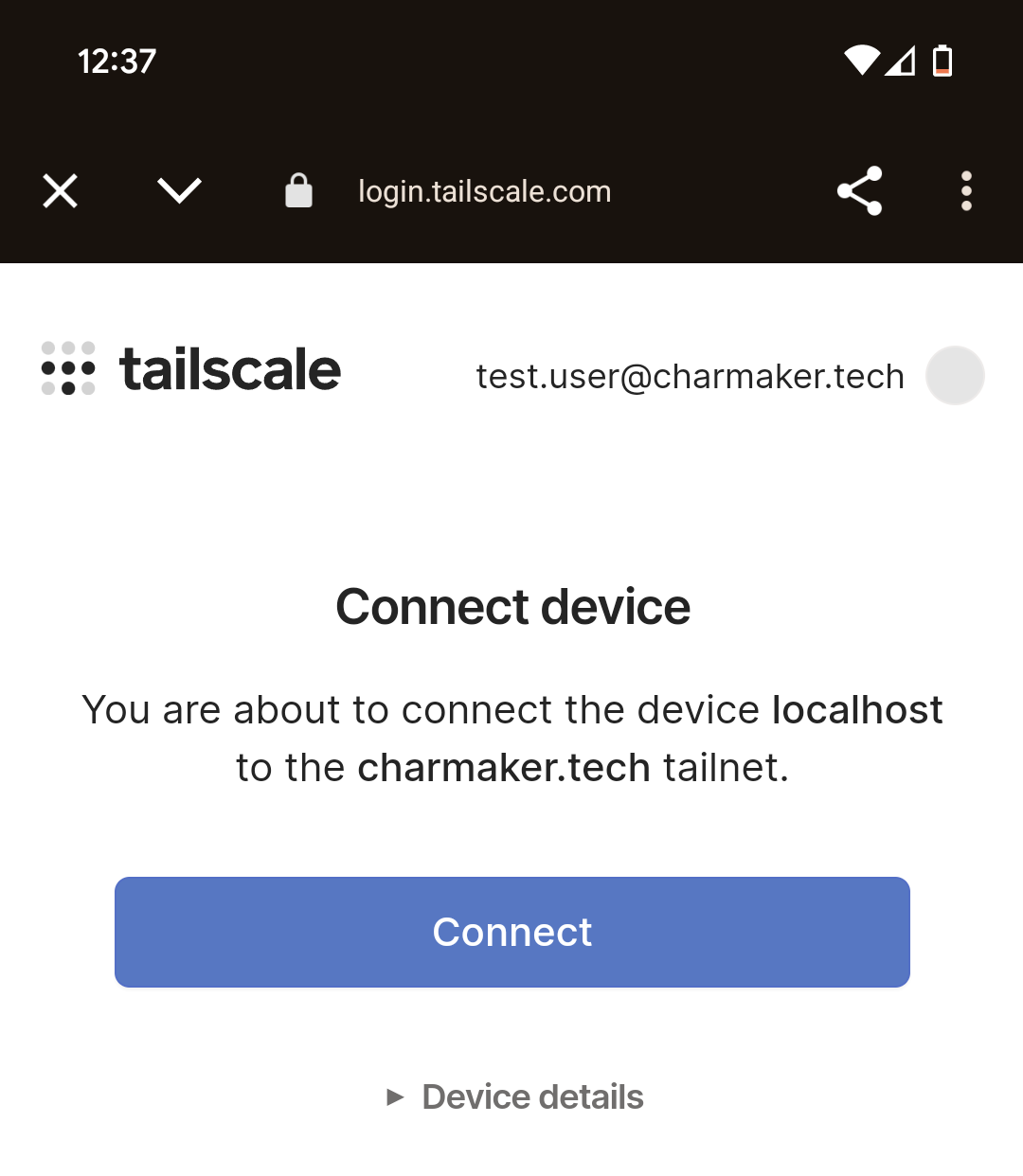
m. Tailscale is successfully connected.
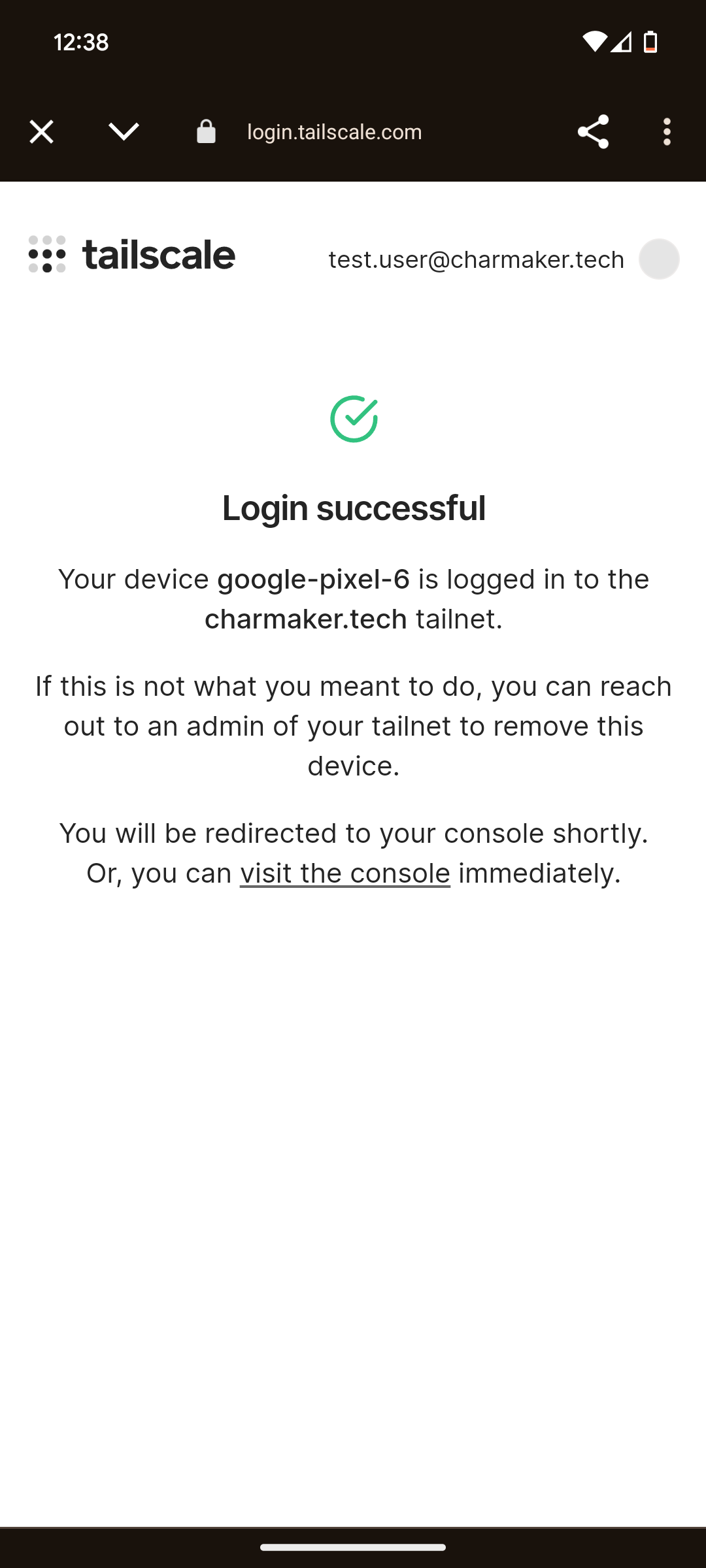
Your device requires approval before you can successfully connect.
Contact Earth Systems and request device approval.
You can proceed with the next step in the mean time.
2. Install Vijeo Design App
Earth Systems has pre-purchased the Vijeo Design app that enables remote control of your Charmaker HMI operator panel(s). You can install the app using our shared Apple account to prevent additional purchasing.
- Browse to:https://appleid.apple.com/sign-in
- Login with the Apple account provided by Earth Systems:
- Email: [email protected]
- Password: <see password in email>
- When prompted, add your own mobile number to receive the 2FA code
- Then request the code from Adrian Morphett to allow you to add it
- Open the Apple Store App and install the 'Vijeo Design Air' app
- Once installed, you can remove the Apple account [email protected]
- Now the account has been removed, proceed to the operating instructions.
Operating Instructions
a. Open the Tailscale app on your device, and ensure it is connected.
Note: You will see under ‘Tagged Devices’ the Charmaker networks you have access to.
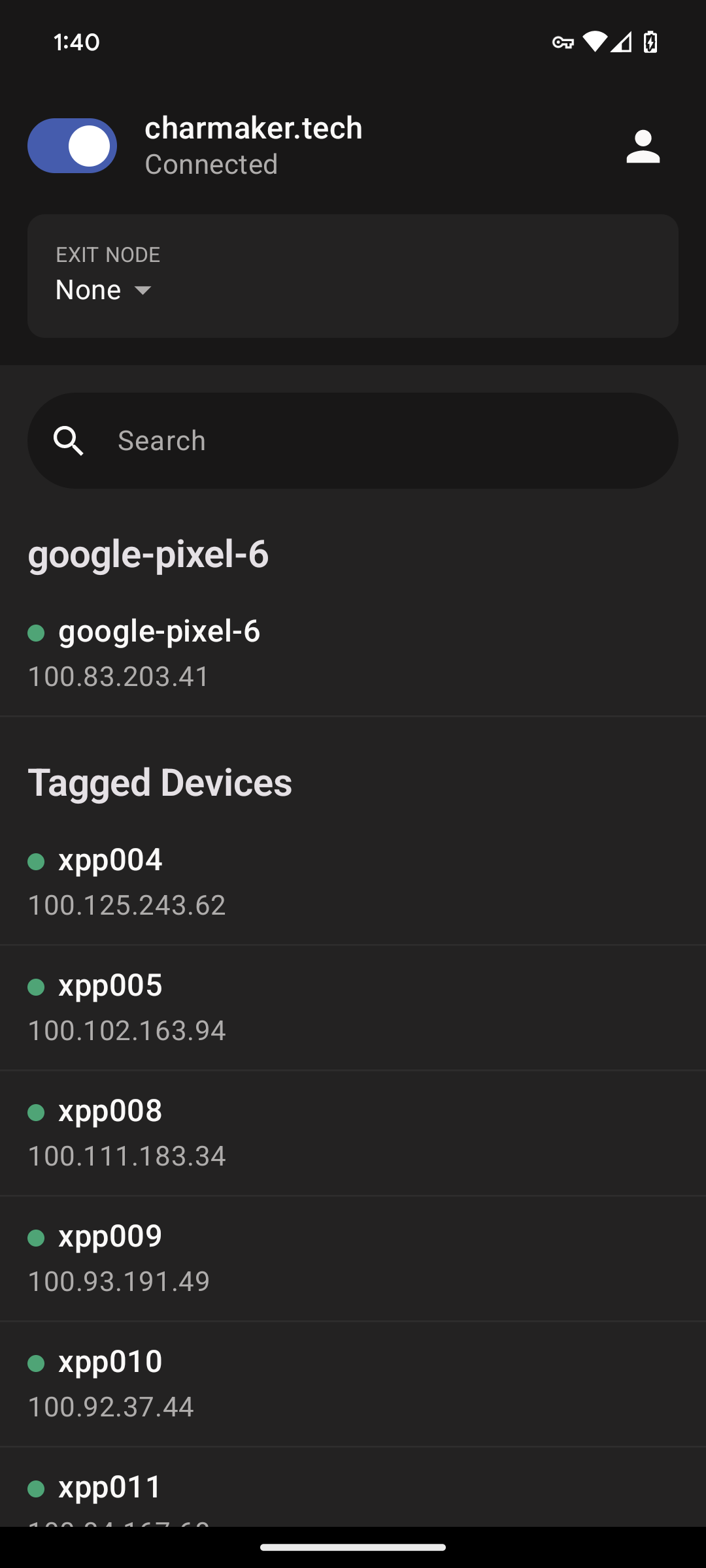
b. Then open the Vijeo Design Air App
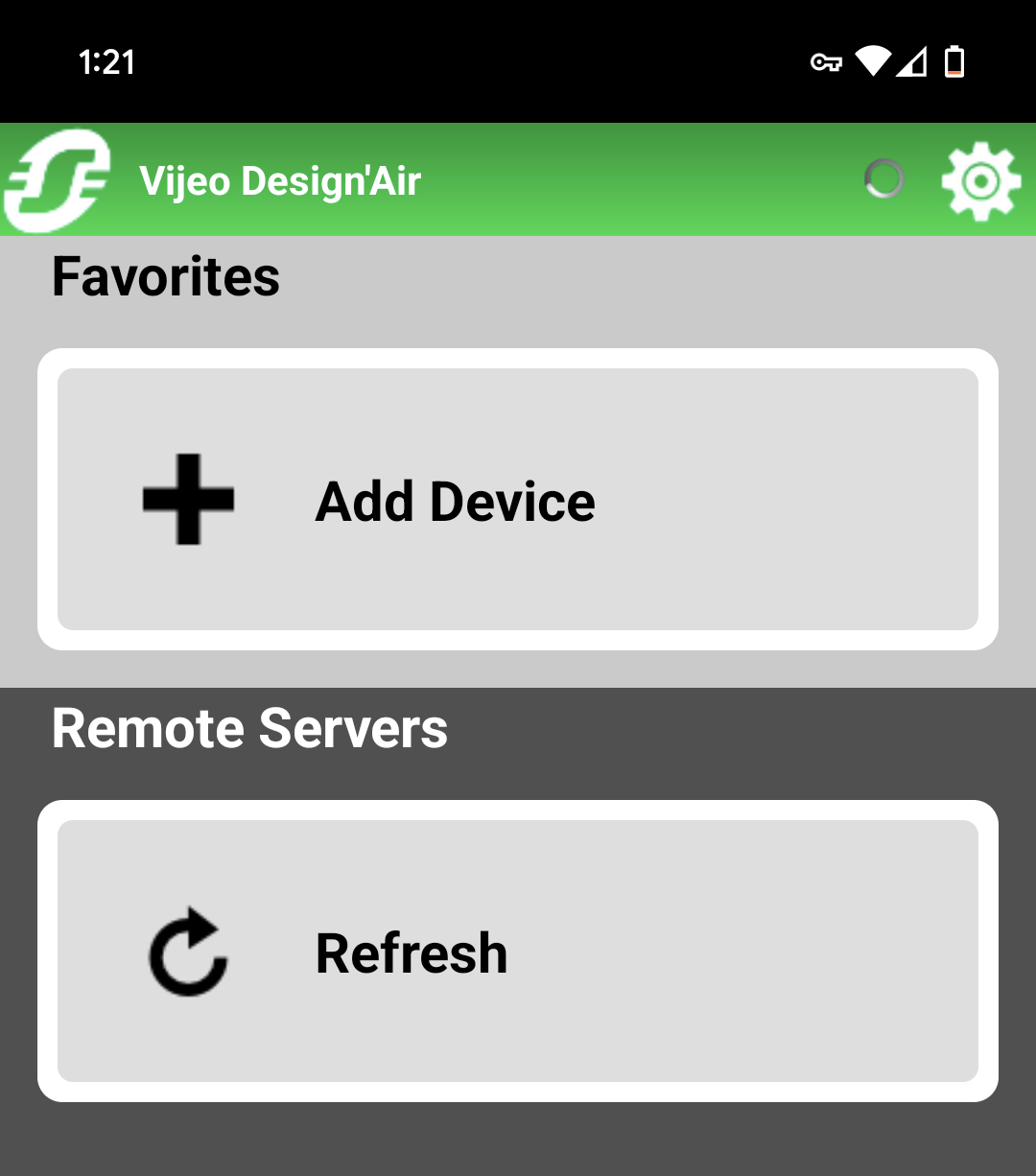
c. Click Add Device and select Ok.
- Name: <choose a name for the HMI>
- Host: Add the IP Address of your Charmaker HMI
- Port Number: 6002

d. Once added, tap the HMI you added above.
e. You will see a Warning message, read and acknowledge the message. You can either View-only or continue in Edit mode.
Note: What you see on the App is the same as what the operator will see.
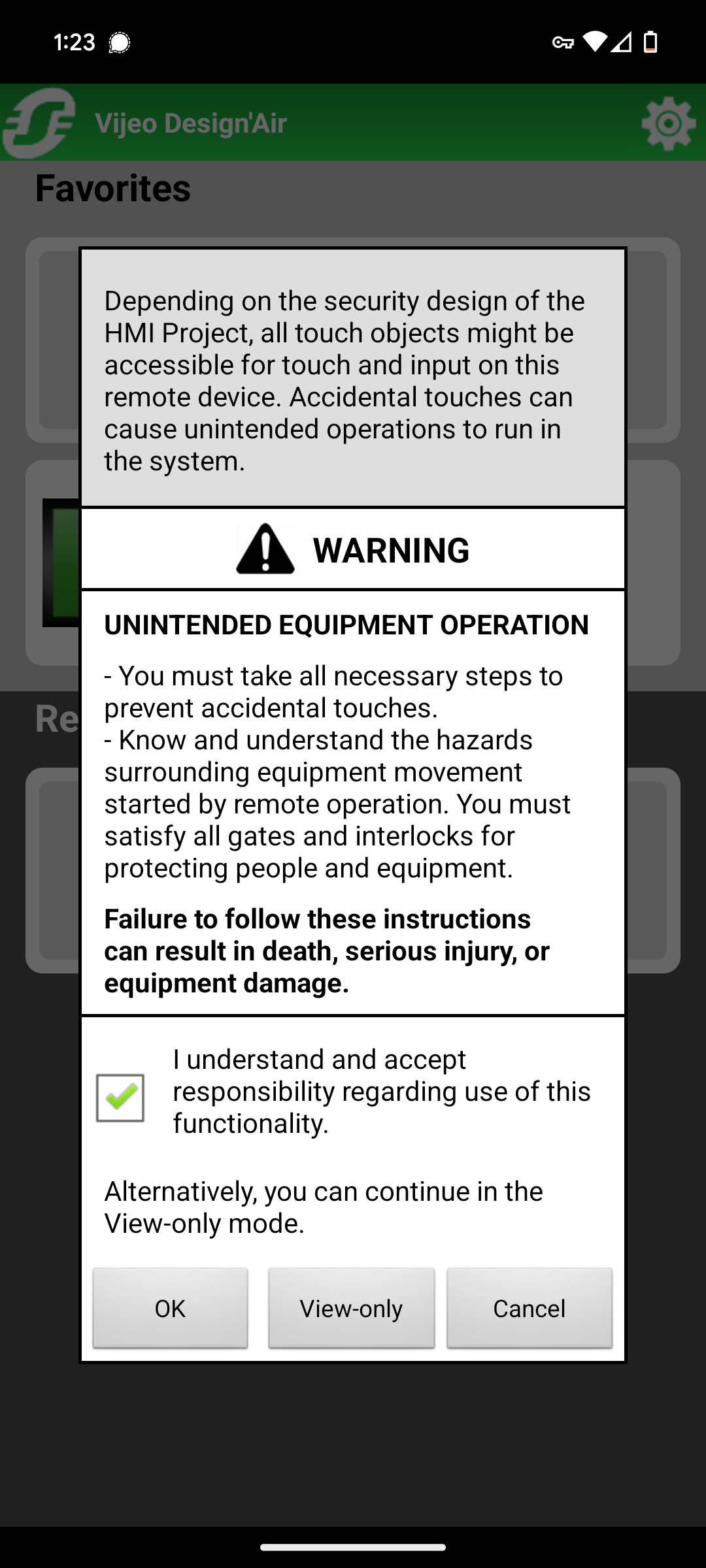
f. You now have control of the Charmaker HMI.
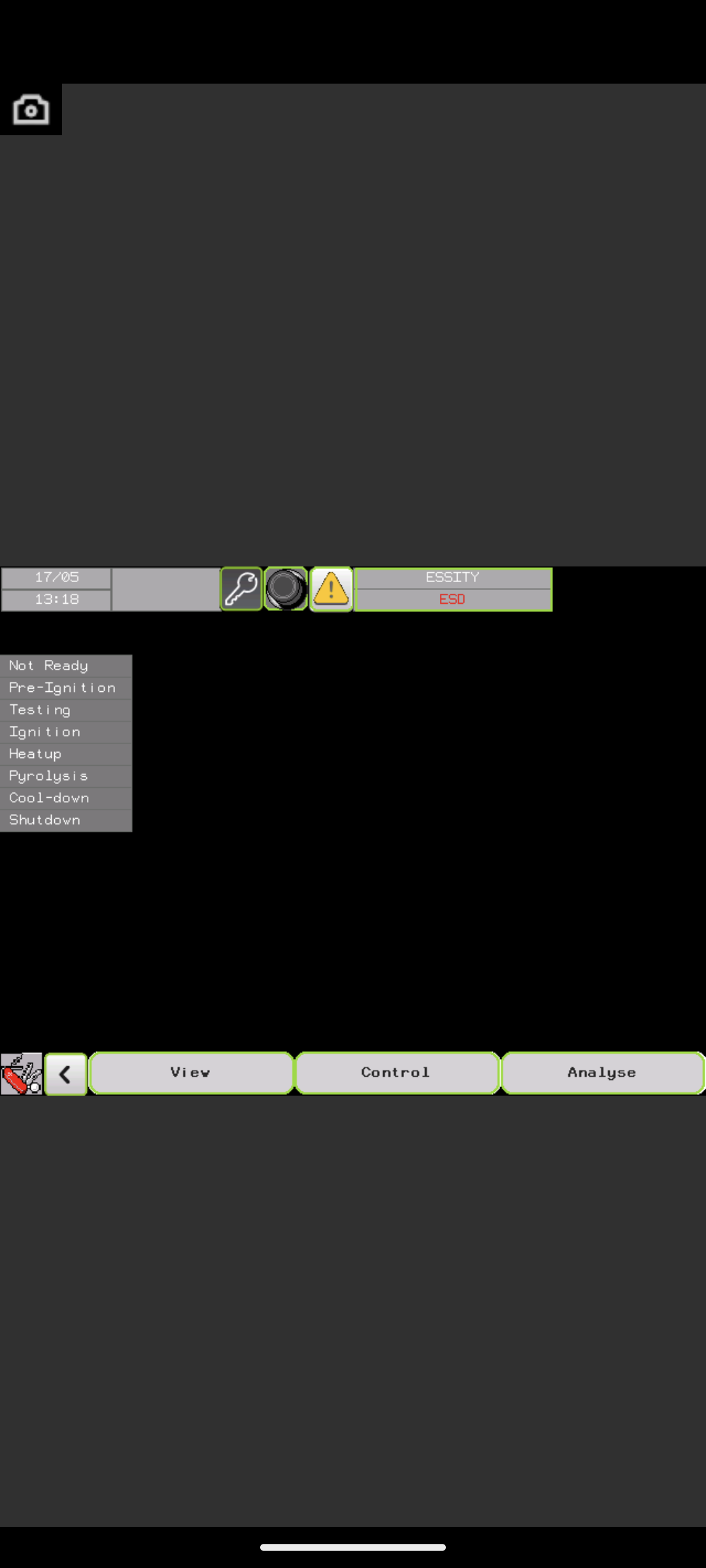
Take caution as this can have dangerous impacts.