How to remotely access a Charmaker HMI - Windows
You’ve been brought here to guide you through how to setup remote access your Charmaker(s) using our secured remote access platform.
Before you begin
You will need the following before you begin (this will be provided to you by Earth Systems):
- Your own Microsoft Account - Username and Password
- IP Address(es) of your Charmaker HMI operator panel(s)
Installation Instructions
1. Install Tailscale and Microsoft Authenticator
a. Download Tailscale here for Windows 10 or Windows 11:
https://pkgs.tailscale.com/stable/tailscale-setup-latest.exe
b. Open the downloaded file, and follow the prompts to install Tailscale.
Click Next > Next > Install > Finish
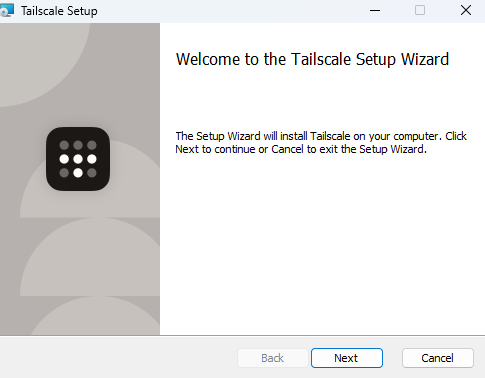
c. Once installed, open Tailscale from the Start menu
d. Tailscale will appear in the Tray (bottom right hand corner with other apps)
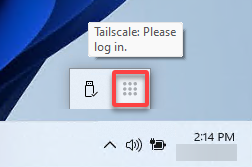
e. Right click Tailscale > Login
f. A browser will open, and you will be prompted to login, select Sign in with Microsoft
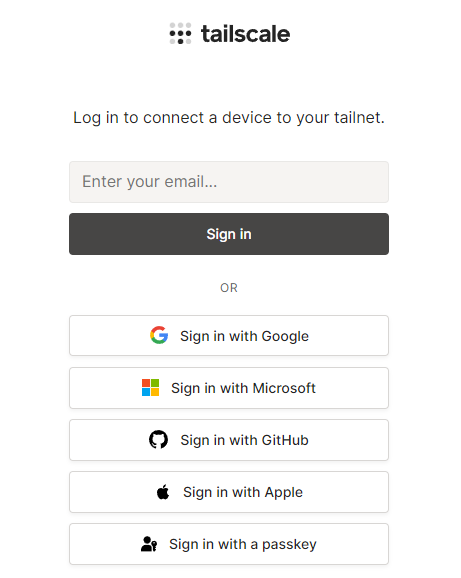
g. Login with your Microsoft login provided to you by Earth Systems
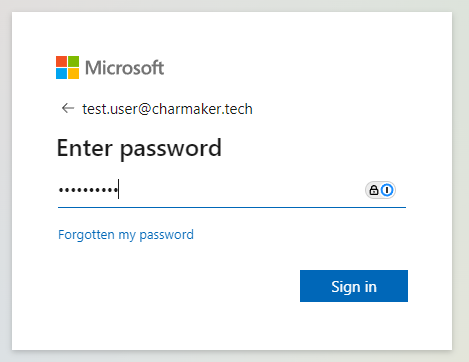
h. You will be required to change your password
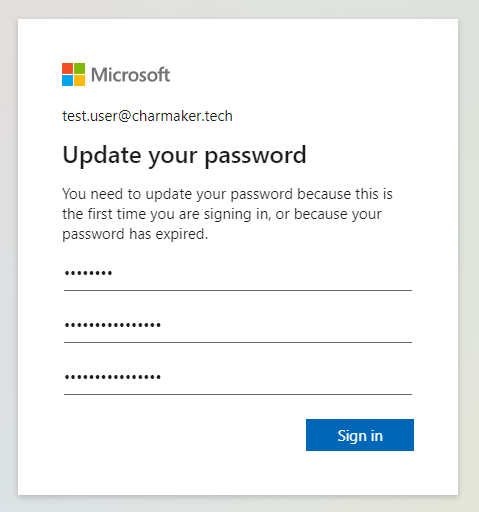
i. Then click Next to proceed setting up 2-Factor Authentication (2FA)
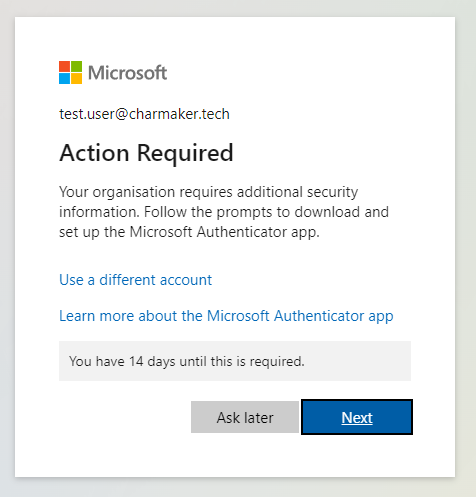
j. You will then be prompted to install the Microsoft Authenticator App on your phone, click the link below to install the app on your phone:
https://aka.ms/getMicrosoftAuthenticator
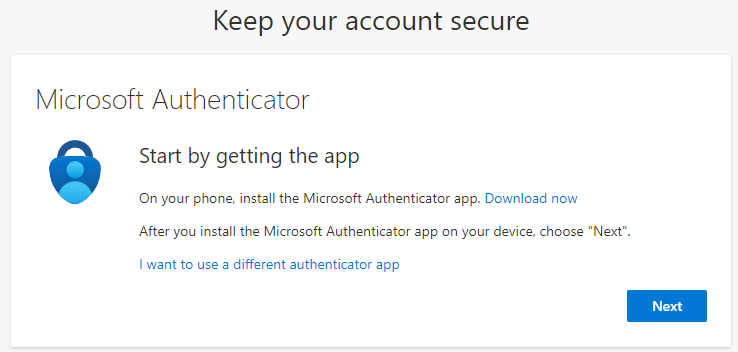
Click Next
k. Open Microsoft Authenticator app on your phone, select the + button, select Work or School Account, and click Scan a QR Code.
On your phone, scan the QR code on-screen. Click Next.
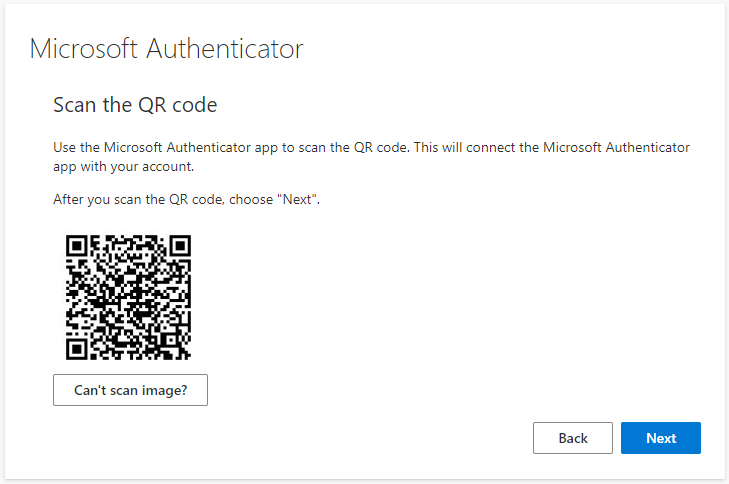
l. On your phone, enter the number shown on-screen and click Yes.
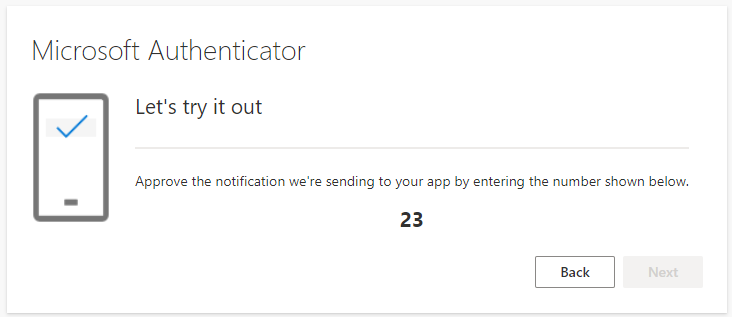
m. Click Next and Done
n. Then click Accept to give permission to read your Microsoft account
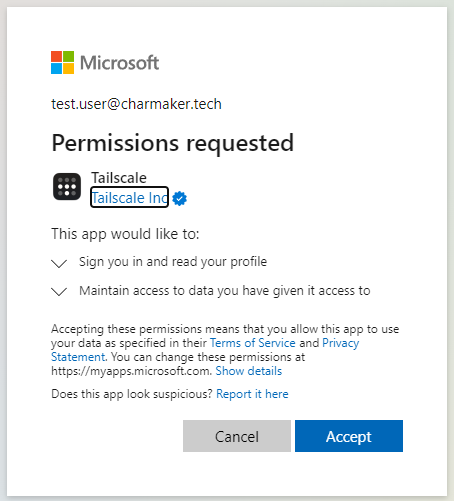
o. Click Connect to join your device to Tailscale
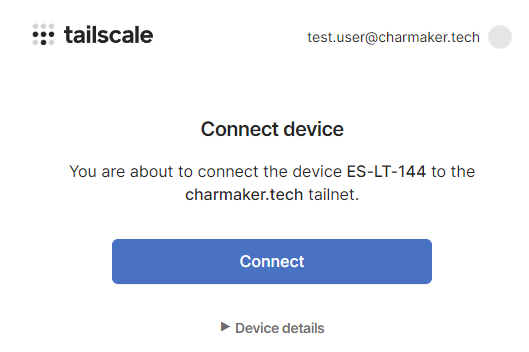
p. Your device is now joined to Tailscale
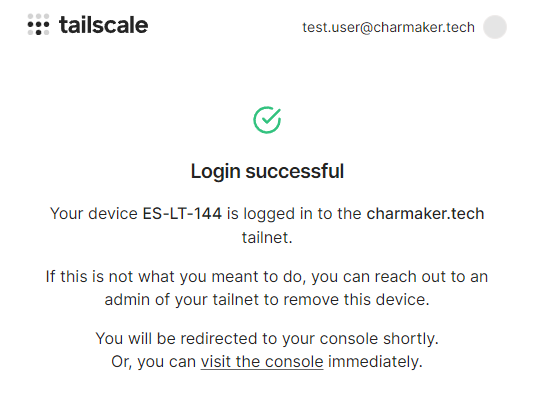
2. Install Visual C++ and Vijeo WebGate Client Files
a. Download the prerequisites package below from Schneider Electric:
b. Once downloaded, open File Explorer and double-click the downloaded ZIP file.Inside the ZIP file, there are 2 exe files that need to be installed (inside of 2 folders).

c. Double click on each EXE and follow the prompts to install each package (make sure you install both installers).
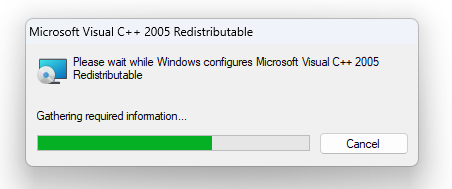
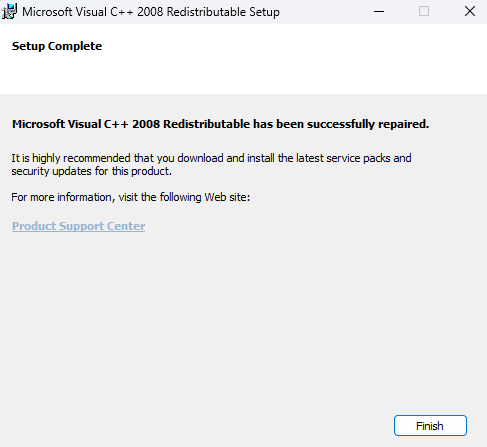
d. Once installed, download the following Vijeo Webgate installer from Schneider Electric:
e. Once downloaded, open File Explorer and locate the downloaded file.

f. Double-click on Web_Gate_Client_Files_SP11(6.2.11.23_6.2.11.23).zip,
Then open the folder inside, and double-click on the EXE shown below to install it.

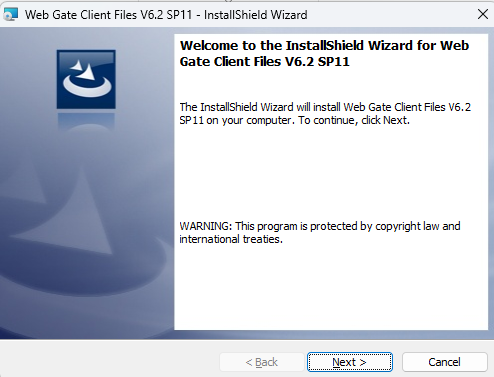
3. Configure the Microsoft Edge browser
a. From the Start Menu, open Microsoft Edge
b. In the top-right hand corner, go to the three dots > Settings

c. In the search bar, type 'Internet'. Look for setting 'Allow sites to be reloaded in Internet Explorer mode (IE mode) > Set this to Allow and Restart
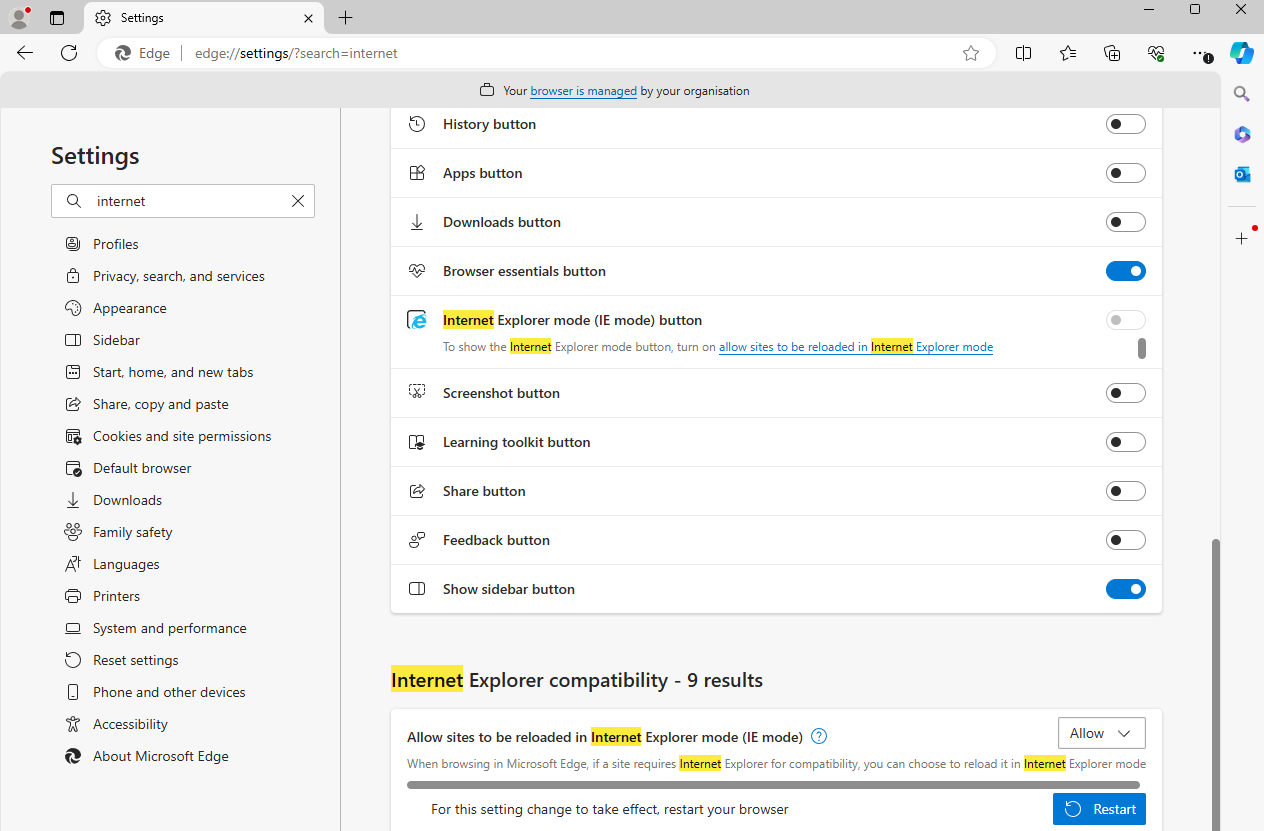
d. Once Microsoft Edge has restarted, go to the setting 'Internet Explorer mode (IE mode) button > Enable

e. Then, under Settings go to 'Default Browser' > under Internet Explorer mode pages > Add
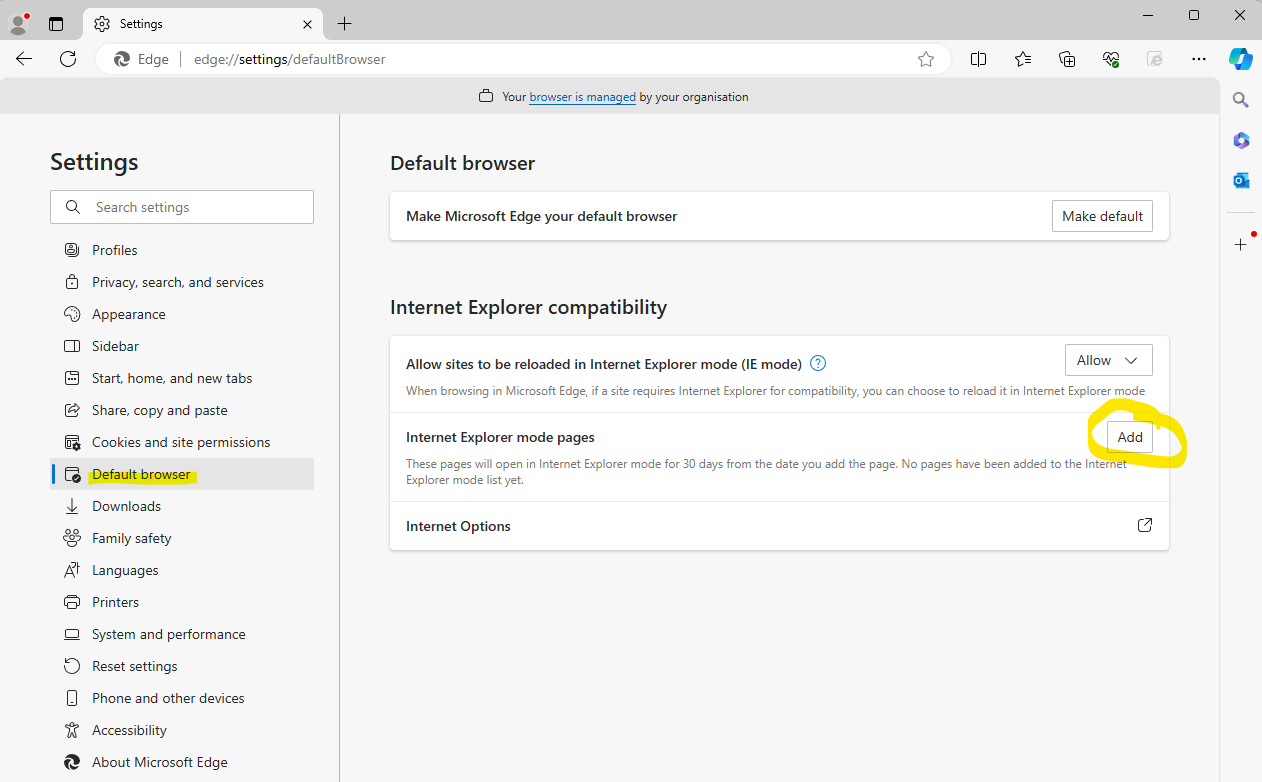
f. Add the HTTP address of the HMI > Add
Example shown is: http://172.20.14.20
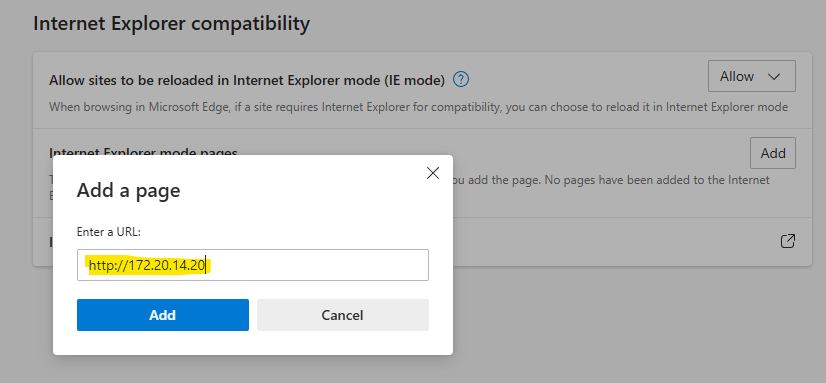
g. Then click 'Internet Options' > 'Security' (tab) > 'Trusted Sites'
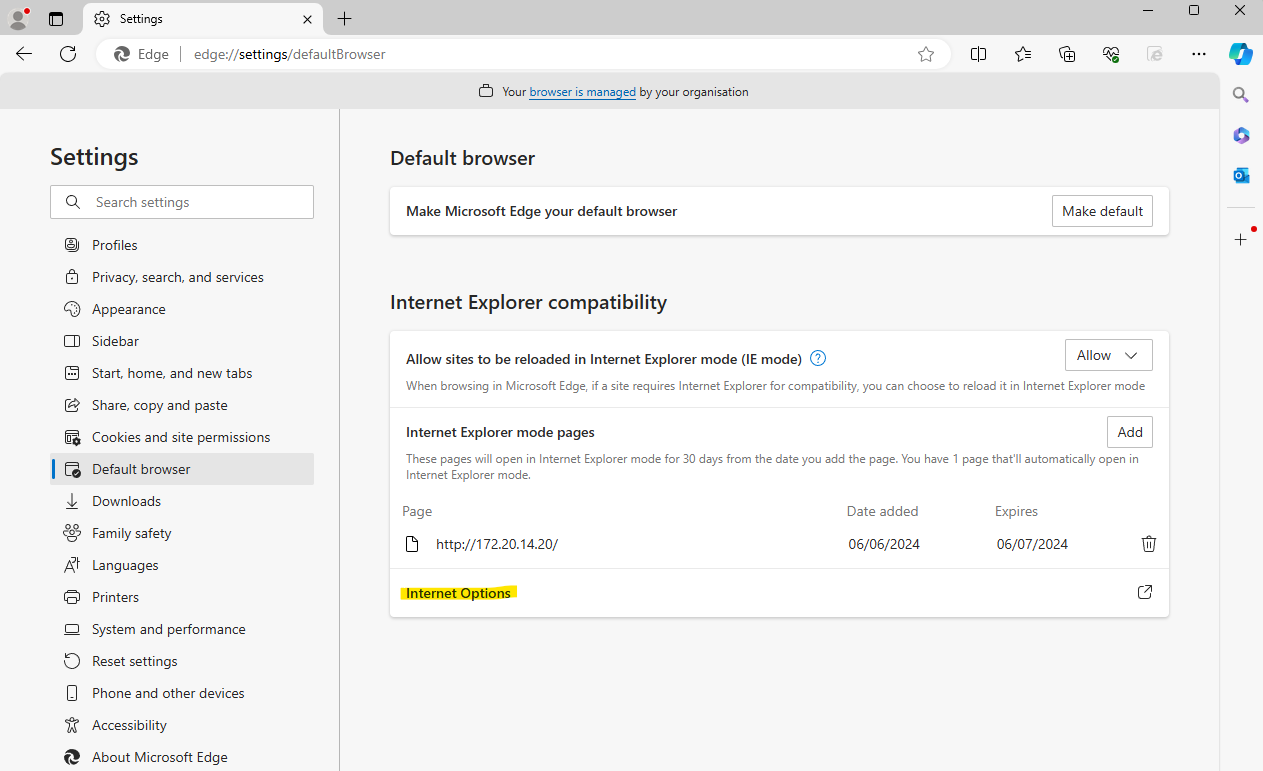
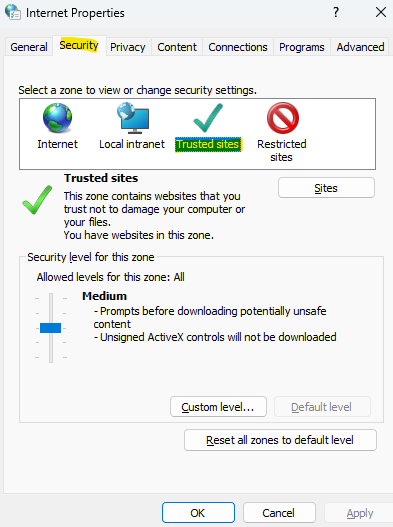
h. Click 'Sites' > then Uncheck 'Require server verification (https:) for all sites in this zone'.
i. Then add the HTTP address of the HMI > Add > Close > Ok
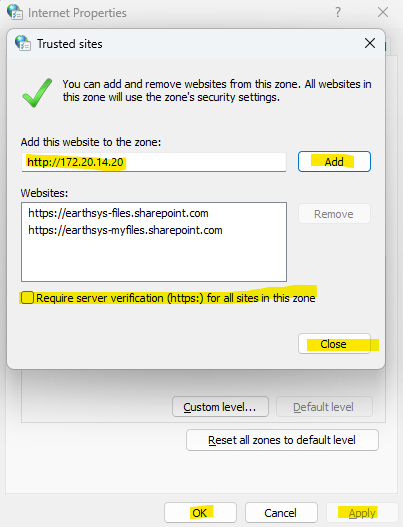
Operating Instructions
a. Open Microsoft Edge, then type the HTTP address of the HMI in the browser. Then select the button 'Reload tab in Internet Explorer mode'
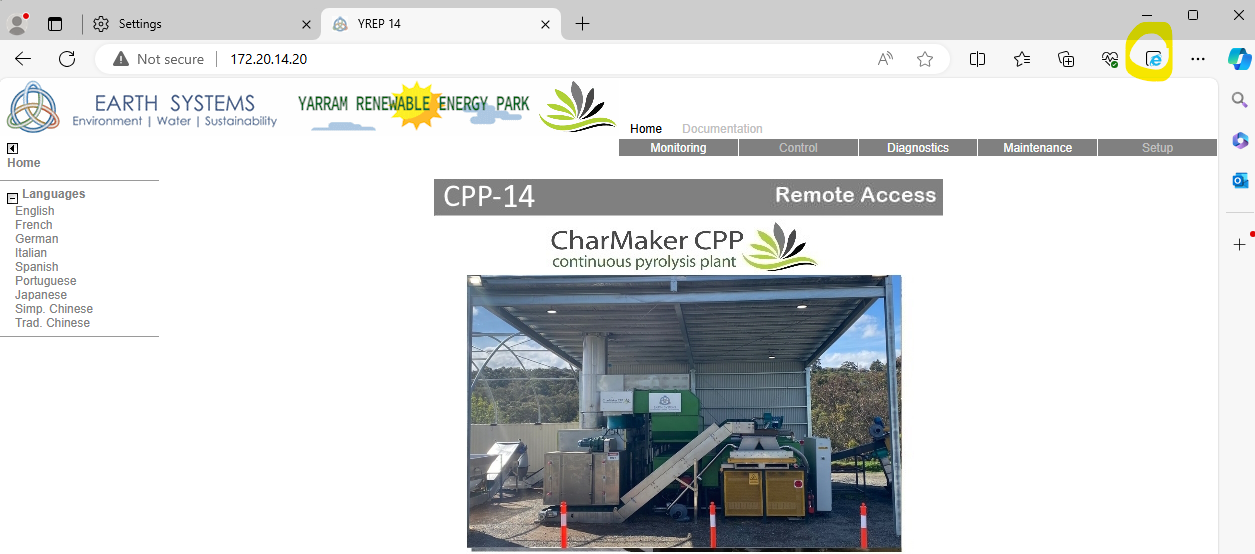
b. Go to the tab 'Monitoring', then 'Web Gate' > 'In frame'
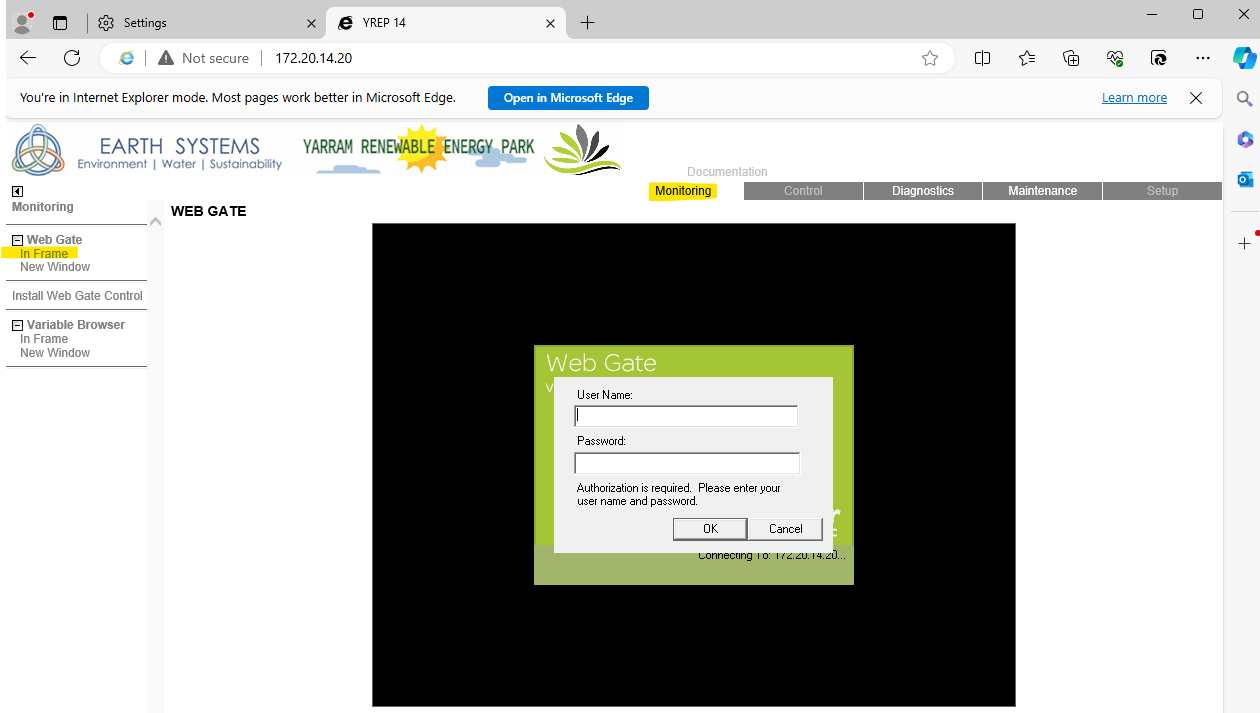
c. You can now login to your HMI with the same Username and Password as the operator panel.
Take caution as this can have dangerous impacts.